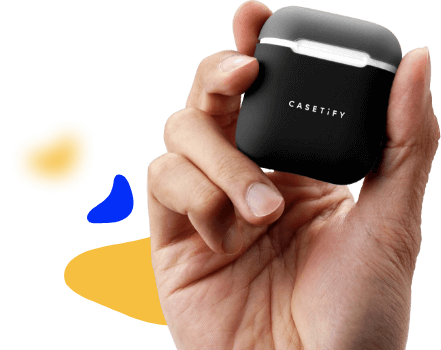How to fix the problem with flipped screen in Windows 10
Keyboard shortcuts
There’s a chance that you’ve, somehow, flipped the screen accidentally. Luckily, Windows 10 has a simple hotkey set to help you get your screen back to a normal position. All you need to do is to press these hotkeys, and hopefully you’ll be able to rotate your screen. Each hotkey puts the screen in a different position
Here are the hotkeys you need to press to revert your screen position back to normal:
- CTRL + ALT + DOWN ARROW (Flip the screen)
- CTRL + ALT + UP ARROW (Revers the flipped screen)
- CTRL + ALT + LEFT ARROW (Rotate the screen left)
- CTRL + ALT + RIGHT ARROW (Rotate the screen right)
This solution should work in most cases, however, if you’re still unable to flip your screen back to normality, try some of the solutions listed below.
Change settings
If using the hotkeys didn’t get the job done, we’re going to try to revert the screen manually. To do that, we’ll need to change a few screen settings in Windows 10’s settings app.
Warning: Since your screen is upside down, you’re going to have really hard time getting around, and using your mouse. So, it will be tricky, and very annoying, but just keep trying, and you’ll succeed. Eventually.
Here’s exactly what you need to do:
- Right-click on Desktop, and select Display Settings
- See if Orientation is set to Landscape (flipped). If that’s the case, just change it to Lendscape
- Save changes
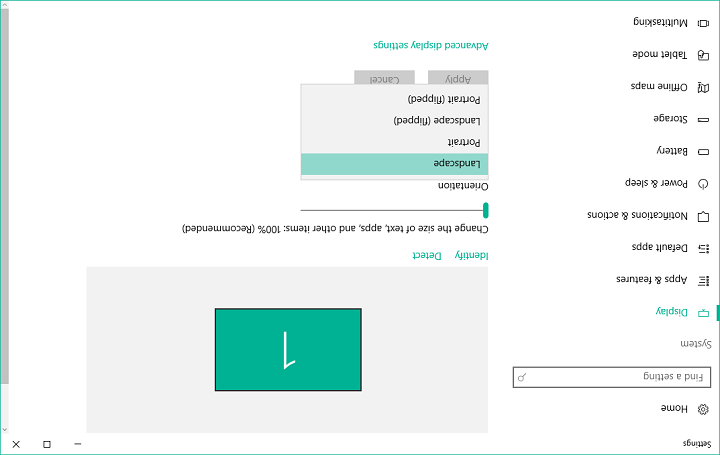
There you go, after changing this, you should be able to see your screen in normal position. But if even changing the orientation doesn’t get the job done, try the final solution listed below.